Our Blog
Latest news and updates from PiVPS
Enable Multiple Remote Desktop Sessions on Windows Server 2008 & 2012 R2
By default, Windows 2008/20012 R2 servers allow two simultaneous Remote Desktop sessions. You may choose to disable multiple RDP sessions if desired. If only one session is available and you take over another person’s live session, you may choose to enable multiple RDP sessions.
Enable Multiple RDP Sessions
- Log into the server using Remote Desktop.
- Click Start > Administrative Tools > Remote Desktop Services > Remote Desktop Session Host Configuration.
- Double click Restrict Each User to a Single Session.
- Uncheck Restrict each user to a single session.
- Click OK.
Ok, Now you will need to log out then log in again,