Our Blog
Latest news and updates from PiVPS
How to change VNC password of VPS in pivps.com
Hello,
In computing, Virtual Network Computing (VNC) is a graphical desktop sharing system that uses the Remote Frame Buffer protocol (RFB) to remotely control another computer.
So in general, VNC is a strong solution to connect to your VPS, It works with both windows and linux OS.
in this post, You can find the way to use VNC direct in your browser: https://portal.pivps.com/knowledgebase.php?action=displayarticle&id=1
But if you need to use a VNC client such as tightVNC, you will need to update VNC password.
To use VNC you will need:
+ IP of VNC Host
+ VNC Port
+ VNC Password
In order to update your VNC password, please follow these steps:
- Login to your client area at https://portal.pivps.com
- Go to Services -> My Services
- Chose your active service.
- Power Off your VPS by click [Power Off] button.
- At the bottom of page, in VPS control panel, click on [VNC Password] button.
- in Popup windows, You type your new VNC password and confirm password.
- Save your new VNC password.
- Ok, now you can start your VPS by clicking on [Start] button.
- You have VNC password now.
Ok, Now click on [VNC] button. You will see this popup windows:

You can see your VNC IP and VNC Port here.
Now, you have VNC IP, VNC Port and VNC Password.
You can download tightVNC client for windows and remote your VPS via VNC.
tightVNC download page: http://www.tightvnc.com/download.php
tightVNC, This is a super strong and useful tools to manage your VPS through VNC when your VPS is not online or firewall block some ports on your VPS.
Thank you so much for reading.