Our Blog
Latest news and updates from PiVPS
How to change DNS settings using Control Panel
To change the current DNS settings through the networking settings on Control Panel, use these steps:
- Open Control Panel.
- Click on Network and Internet.
- Click on Network and Sharing Center.
- Click the Change adapter settings option in the left pane.
- Right-click the network interface connected to the internet, and select the Properties option.
- Select and check the Internet Protocol Version 4 (TCP/IPv4) option.
- Click the Properties button.
- Click the Use the following DNS server addresses option.
- Type your “preferred” and “alternate” DNS addresses.
If you’re using Google Public DNS, OpenDNS, or CloudFlare, you can use these settings:
- OpenDNS: 208.67.222.222 and 208.67.220.220
- Cloudflare: 1.1.1.1 and 1.0.0.1
- Click the OK button.
- Click the Close button.
Once you complete the steps, your device will immediately start using the DNS settings that you specified.