Our Blog
Latest news and updates from PiVPS
How To Synchronize Windows VPS Clock With Internet Time Server?
Sometimes your Windows VPS may get drift away from the correct time by as many as a few seconds to a few minutes. Keeping your VPS time up to date is important as inaccurate system time may cause many problems. For example: your time-critical scheduled jobs might run on incorrect time or emails sent from your server might have incorrect time stamps. To fix this, Windows systems have built-in time synchronization scheduler that automatically synchronizes your VPS clock with the Windows time server. Apart from Windows time server, you can also use any one of the time servers maintained by National Institute of Standards and Technology (NIST). In this article, we will explain you steps to synchronize your VPS clock with remote time servers.
- Click on Windows clock located at bottom right of your desktop. It will pop up the time and date information.
- Click on Change Date and Time Settings link located at bottom
- In Date and Time window select Internet Time tab
- Click on Change Settings button
- From the Server drop down, select one of the time server and click on Update now button
- Click on OK button twice to save the changes
By default windows systems sync clock every 7 days (604,800 seconds). If you wish to sync your VPS clock more often than the default, you can change sync interval time via registry editor (regedit).